Copying ID Card to Fit onto Single Page
You can copy a card sized original such as an ID card onto a single sheet of paper consecutively.
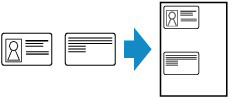
-
Select
 Copy on the HOME screen.
Copy on the HOME screen. -
Select
 ID card copy.
ID card copy. -
Check on-screen instructions and select OK.
-
Specify settings as necessary.
Select Copies to display the screen to specify the number of copies.
For the setting items other than Copies:
 Note
Note-
If you select Preview on the Copy standby screen, you can check printing result of the front side.
-
-
Press Color button for color copying, or Black button for black & white copying.
The screen below appears.
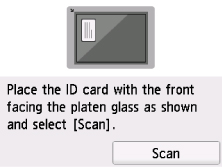
-
Load the ID card on the platen glass following the on-screen instructions and select Scan.
When the front side has been scanned, the screen below appears.
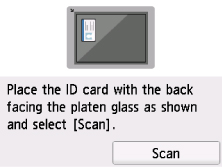
-
Load the ID card on the platen glass following the on-screen instructions and select Scan.
The printer starts copying.
Remove the ID card on the platen glass after copying is complete.
Using Preview Screen to Check Printing Result of Front Side
Selecting Preview before loading the original on the platen glass displays how to load the original on the touch screen. Loading the original following the on-screen instructions and selecting Scan displays the preview screen to check the printing result of the front side.
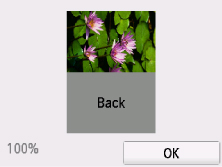
Selecting OK on the preview screen returns to Copy standby screen.
Pressing the Color or Black button starts scanning the front side.

